NICF022: MANAGING PROJECTS WITH MICROSOFT PROJECT (SF) (SYNCHRONOUS E-LEARNING)

MANAGING PROJECTS WITH MICROSOFT PROJECT (SF) (SYNCHRONOUS E-LEARNING)
Course Duration
Mode of Assessment
Students must complete a paper-based NICF assessment during class.
Who Should Attend
This course is intended for both novice and experienced project managers, managers, schedulers, and other project stake holders who need to incorporate the discipline of project management with Microsoft Project 2016.
What's In It for Me
- Be trained in using Microsoft Project.
- Learn core concepts and function needed to plan and manage a small to medium-sized project.
Course Overview
NTUC LearningHub Course Code: NICF022
SSG SkillsConnect Reference Number: CRS-Q-0036595-ICT
Microsoft Course Code: 55205
Software Version: Microsoft Project 2016
This course is intended for individuals who are interested in expanding their knowledge base and technical skills about Microsoft Project. The course begins with the basic concepts and leads students through all the functions they will need to plan and manage a small to medium-size project, including how to level resources and capture both cost and schedule progress.
Next available schedule
Course Objectives
After completing this course, students will be able to:
- Understand the discipline of project management
- Create a Work Breakdown Structure (WBS)
- Identify Task Types & Relationships
- Define Resources within Project
- Make Work Package Estimates
- Create an Initial Schedule
- Create a Resource Leveled Schedule
- Create Projects from templates, Excel files
- Create Global templates
- Create formulas and graphical indicators
- The steps to record a macro
- Format Output and Print Reports
- Integrate Multiple Projects
- Set up a Project with a Calendar, start date, and scheduling method
- Understand Manually Schedule vs. Auto Schedule
- Manage multiple projects
- Be able to create a master project list with shared resources
Pre-requisites
- Participants with no background in Project Management are recommended to attend Project Management Essentials prior to this course.
- Hardware & Software
This course will be conducted as a Virtual Live Class (VLC) via Zoom platform. Participants must own a zoom account and have a laptop or a desktop with “Zoom Client for Meetings” installed. This can be downloaded from https://zoom.us/download
|
System Requirement |
|
Must Have: Please ensure that your computer or laptop meets the following requirements.
Good to Have:
Not Recommended: |
Course Outline
Introduction to Microsoft Project
This module provides an overview of how the features of Project relate to the job of the project manager. The module also teaches the student how to access different features by navigating through the ribbon.
- Describe how Project relates to the discipline of Project management.
- Learn what the new features are in Project 2016.
- Navigate to the primary views available using the Ribbon.
- Choose Views that display task, resource, or assignment information.
- Select table within views to change the information that is available to see and edit.
- Relate the features of Project to the 5 steps for building a plan in Project.
A Quick and Easy Overview of Managing with Project
This module demonstrates the required steps to create and use Microsoft Project 2016 through the life cycle of a project.
- Create a new project and prepare it for data entry.
- Enter project tasks.
- Sequence the tasks.
- Define resources.
- Estimate Task duration and assign resources.
- Baseline the project.
- Track project progress.
Setting Up a Project
This module explains how to create a new project and establish the basic constraints that Microsoft Project 2016 will use for its calculations.
- Use multiple methods to create a new project from an Excel file and a SharePoint Tasks list.
- Establish one or more calendars to constrain resource availability.
- Configure Project to calculate the schedule from the Start Date forward, or from the Finish Date
Manually Schedule vs. Auto Schedule
This module explains how to how to manually schedule project tasks and how to leverage the auto schedule feature.
- Understand how to turn on Manually Schedule and Auto Schedule.
- Understand when to use Manually Schedule.
- Understand the limitations of Manually Scheduling.
Creating a Work Breakdown Structure (WBS)
This module explains how to create a useful work breakdown structure and enter it into Microsoft Project.
- Build and use summary and subordinate tasks.
- Understand and use milestones.
- Develop WBS Outlines.
- Assign completion criteria.
- Evaluate the WBS.
- Understand and use WBS templates.
Identifying Task Relationships
This module explains the rules for establishing dependency links between tasks and how to use Project to display these dependencies.
- Understand the different types of task relationships.
- Understand and use various methods to create relationships.
- Determine and display task sequence.
- Understand and use lag, lead, and delay.
- Understand the new feature of Task Paths.
Defining Resources within Project
This module explains how to enter resources and specific resource information in Microsoft Project and assign resources to specific tasks.
- Define resource types.
- Define individual resources that will be used on the project.
- Record the cost (s) of using each type of resource.
- Record the limit of availability for each type of resource by establishing a resource calendar.
Making Work Package Estimates
This module explains how Microsoft Project calculates task duration, task work (effort) and task resources. Students will be able to choose among three task types as they enter task estimates and they will know which task type is appropriate for the type of estimate they are making.
- Enter estimates for duration and costs for each task.
- Distinguish between task types and describe when each is appropriate.
- Describe the relationship between work, units, and duration.
- Describe the way Effort Driven scheduling is affected by work, units, and duration.
- Assign tasks to resources using the Team Planner view.
Creating an Initial Schedule
This module explains how Project calculates a schedule based on task relationships and task duration. Students will understand the purpose of identifying critical path tasks and will be able to identify schedule float within the project.
- Calculate float and identify a projects critical path.
- Understand and identify task constraints.
- Create milestones.
- Use the Task Inspector to troubleshoot the initial schedule.
Create a Resource Leveled Schedule
This module explains how over-allocated resources create unrealistic schedules and shows methods for rescheduling in order to create a realistic schedule based on resource availability.
- Adjust a project schedule to account for limited people and other resources.
- View the overall cost and schedule of a project.
- Identify resources that have been over allocated for a project schedule.
- Use multiple ways to adjust tasks and assignments to remove over allocation for any resource.
Managing the Project
This module explains how to use Microsoft Project to control a project. Students will save their plan to a baseline and see how entering actual task performance data enables them to view differences between planned and actual performance.
- Learn how to set a baseline.
- Lean how to enter and track project performance data.
- Learn how to apply different tracking methods.
- Learn how to perform a variance analysis on a project.
Formatting Output and Printing Reports
Participants will be able to control project output by creating and using Custom Fields, Sorting, Filtering, and Grouping of the project data.
- Views
- Formats
- Sorting
- Filtering
- Grouping
- Custom Fields
- Reporting
- Other File Formats
Managing Multiple Projects
This module explains how to view many projects as parts of one very large project in order to gain new views on resource availability and task relationships among projects.
- Learn how to use common resources among multiple projects.
- Learn how to link tasks between multiple projects.
- Learn how to create a consolidated view of multiple projects.
Advanced Topics
This module explains how to leverage some of the advanced features of Microsoft Project.
- Learn how to customize the Ribbon and the Quick Access Toolbar.
- Learn how to customize WBS numbering.
- Learn the concepts of Formulas and Graphical indicators.
- Learn the purpose of the Global template and Organizer.
- Learn how to use Task Deadlines.
- Learn how to record a Macro.
Certificate Obtained and Conferred by
Awarded NICF Statement of Attainments (SOAs)
Upon completion of the course, students will also be awarded with SOAs from SSG.
Additional Details
PDUs for Maintaining PMP Credential
This course is eligible for PDU Credits. Upon successful completion of this course, Project Management Professional (PMP) credential holders will be awarded with 22 PDUs. Applicants must access PMI CCR portal at https://ccrs.pmi.org/search/Activity/353616 to claim their PDU points, with the following details:
Provider ID: 3163
Activity ID: NICF022A
Activity Name: NICF – Managing Projects with Microsoft Project
To view the full listing of courses that is eligible for PDU points, visit www.ntuclearninghub.com/pdu-points/
Funding Information
- SSG Funding
This course is aligned to the National Infocomm Competency Framework (NICF) and accredited by SSG with Cat-B Funding (PME Level).
- Union Training Assistance Programme (UTAP)
NTUC members enjoy UTAP* benefit of up to $250 each year when you sign up for courses with NTUC LearningHub.
* UTAP supports 50% of the course fees paid cap at $250 per year. You must be a union member throughout the course duration and at the time of claim.
Price
|
Course Fee and Government Subsidies |
||||||
|
|
Individual Sponsored |
Company Sponsored |
||||
|
|
Non-SME |
SME |
||||
|
Before GST |
With GST |
Before GST |
With GST |
Before GST |
With GST |
|
|
Full Course Fee
|
$1,200.00 |
$1,308.00 |
$1,200.00 |
$1,308.00 |
$1,200.00 |
$1,308.00 |
|
For Singapore Citizens aged 39 years and below
|
$600.00 |
$708.00 |
$600.00 |
$708.00 |
$360.00 |
$468.00 |
|
For Singapore Citizens aged 40 years and above |
$360.00 |
$468.00 |
$360.00 |
$468.00 |
$360.00 |
$468.00 |
Funding Eligibility Criteria:
|
Individual Sponsored Trainee |
Company Sponsored Trainee |
|
|
Remarks:
|
Individual Sponsored Trainee |
Company Sponsored Trainee |
|
SkillsFuture Credit:
UTAP:
PSEA:
|
Absentee Payroll (AP) Funding:
|
Terms & Conditions apply. NTUC LearningHub reserve the right to make changes or improvements to any of the products described in this document without prior notice.
Prices are subject to other LHUB miscellaneous fees
| Batch ID | Course Period | Course Title | Funding Available |
Duration (Hours) |
Session (Hours) |
Venue | Available Seats |
Online Payment |
|---|