IT19B11: COMPTIA A+ (SF)
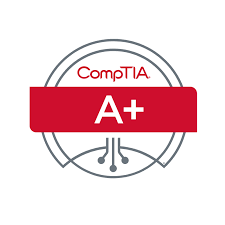
COMPTIA A+ (SF)
Course Duration
Mode of Assessment
Practical and Written Assessment
Who Should Attend
The CompTIA A+ certification course is designed for individuals who are interested in pursuing a career in information technology (IT) and technical support roles. This includes individuals who are just starting their IT careers, as well as those who are looking to enhance their existing skills and knowledge in this field. The course is also suitable for professionals who need to validate their technical skills and knowledge in order to advance their careers. Overall, the course is ideal for anyone who wants to gain a solid understanding of core IT concepts and best practices, and obtain a globally recognized certification that is highly valued in the industry.
Course Overview
CompTIA A+ is the preferred qualifying credential for technical support and IT operational roles. CompTIA A+ certified professionals are proven problem solvers. They support today’s core technologies from security to cloud to data management and more. CompTIA A+ is the industry standard for launching IT careers into today’s digital world.
To receive the CompTIA A+ certification, you must pass two exams: Core 1 and Core 2.
Successful candidates will have the knowledge required for:
Hardware
- Identifying, using, and connecting
- hardware components and devices
Networking
- Explain types of networks and connections including TCP/IP, WIFI and SOHO Mobile Devices
- Install & configure laptops and other mobile devices
Windows Operating Systems
- Install and support Windows OS including command line & client support
Hardware & Network Troubleshooting
- Troubleshoot device and network issues
Other OS & Technologies
- Understand Mac OS, Linux and mobile OS
Software Troubleshooting
- Troubleshoot PC and mobile device issues including application security support
Security
- Identify and protect against security vulnerabilities for devices and their network connections
Operational Procedures
- Follow best practices for safety, environmental impacts, and communication and professionalism
Course Schedule
Next available schedule
Course Objectives
In this course, you will install, configure, optimize, troubleshoot, repair, upgrade, and perform preventive maintenance on personal computers, digital devices, and operating systems. You will:
- Support operating systems.
- Install and configure PC system unit components and peripheral devices.
- Install, configure, and troubleshoot display and multimedia devices.
- Install, configure, and troubleshoot storage devices.
- Install, configure, and troubleshoot internal system components.
- Install, configure, and maintain operating systems.
- Maintain and troubleshoot Microsoft Windows.
- Explain network infrastructure concepts.
- Configure and troubleshoot network connections.
- Manage users, workstations, and shared resources.
- Implement client virtualization and cloud computing.
- Implement physical security.
- Secure workstations and data.
- Troubleshoot workstation security issues.
- Support and troubleshoot laptops.
- Support and troubleshoot mobile devices.
- Install, configure, and troubleshoot print devices.
- Implement operational procedures.
Pre-requisites
- To ensure your success, CompTIA® A+®: A Comprehensive Approach (Exams 220-801 and 220-802) is helpful but not required.
- Hardware & Software
This course will be conducted as a Virtual Live Class (VLC) via Zoom platform. Participants must own a zoom account and have a laptop or a desktop with “Zoom Client for Meetings” installed. This can be downloaded from https://zoom.us/download
|
System Requirement |
|
Must Have: Please ensure that your computer or laptop meets the following requirements.
Good to Have:
Not Recommended: |
Course Outline
Lesson 1: Supporting Operating Systems
Topic A: Identify Common Operating Systems
Topic B: Troubleshooting Methodology
Topic C: Use Windows Features and Tools
Topic D: Manage Files in Windows
Topic E: Manage Disks in Windows
Topic F: Manage Devices in Windows
Lesson 2: Installing and Configuring PC Components
Topic A: Use Appropriate Safety Procedures
Topic B: PC Components
Topic C: Common Connection Interfaces
Topic D: Install Peripheral Devices
Lesson 3: Installing, Configuring, and Troubleshooting Display and Multimedia Devices
Topic A: Install and Configure Display Devices
Topic B: Troubleshoot Display Devices
Topic C: Install and Configure Multimedia Devices
Lesson 4: Installing, Configuring, and Troubleshooting Storage Devices
Topic A: Install System Memory
Topic B: Install and Configure Mass Storage Devices
Topic C: Install and Configure Removable Storage
Topic D: Configure RAID
Topic E: Troubleshoot Storage Devices
Lesson 5: Installing, Configuring, and Troubleshooting Internal System Components
Topic A: Install and Upgrade CPUs
Topic B: Configure and Update BIOS/UEFI
Topic C: Install Power Supplies
Topic D: Troubleshoot Internal System Components
Topic E: Configure a Custom PC
Lesson 6: Installing, Configuring, and Maintaining Operating Systems
Topic A: Configure and Use Linux
Topic B: Configure and Use macOS
Topic C: Install and Upgrade Operating Systems
Topic D: Maintain OSs
Lesson 7: Maintaining and Troubleshooting Microsoft Windows
Topic A: Install and Manage Windows Applications
Topic B: Manage Windows Performance
Topic C: Troubleshoot Windows
Lesson 8: Network Infrastructure Concepts
Topic A: Wired Networks
Topic B: Network Hardware Devices
Topic C: Wireless Networks
Topic D: Internet Connection Types
Topic E: Network Configuration Concepts
Topic F: Network Services
Lesson 9: Configuring and Troubleshooting Networks
Topic A: Configure Network Connection Settings
Topic B: Install and Configure SOHO Networks
Topic C: Configure SOHO Network Security
Topic D: Configure Remote Access
Topic E: Troubleshoot Network Connections
Topic F: Install and Configure IoT Devices
Lesson 10: Managing Users, Workstations, and Shared Resources
Topic A: Manage Users
Topic B: Configure Shared Resources
Topic C: Configure Active Directory Accounts and Policies
Lesson 11: Implementing Client Virtualization and Cloud Computing
Topic A: Configure Client-Side Virtualization
Topic B: Cloud Computing Concepts
Lesson 12: Security Concepts
Topic A: Logical Security Concepts
Topic B: Threats and Vulnerabilities
Topic C: Physical Security Measures
Lesson 13: Securing Workstations and Data
Topic A: Implement Security Best Practices
Topic B: Implement Data Protection Policies
Topic C: Protect Data During Incident Response
Lesson 14: Troubleshooting Workstation Security Issues
Topic A: Detect, Remove, and Prevent Malware
Topic B: Troubleshoot Common Workstation Security Issues
Lesson 15: Supporting and Troubleshooting Laptops
Topic A: Use Laptop Features
Topic B: Install and Configure Laptop Hardware
Topic C: Troubleshoot Common Laptop Issues
Lesson 16: Supporting and Troubleshooting Mobile Devices
Topic A: Mobile Device Types
Topic B: Connect and Configure Mobile Device Accessories
Topic C: Configure Mobile Device Network Connectivity
Topic D: Support Mobile Apps
Topic E: Secure Mobile Devices
Topic F: Troubleshoot Mobile Device Issues
Lesson 17: Installing, Configuring, and Troubleshooting Print Devices
Topic A: Maintain Laser Printers
Topic B: Maintain Inkjet Printers
Topic C: Maintain, Impact, Thermal, and 3D Printers
Topic D: Install and Configure Printers
Topic E: Troubleshoot Print Device Issues
Topic F: Install and Configure Imaging Devices
Lesson 18: Implementing Operational Procedures
Topic A: Environmental Impacts and Controls
Topic B: Create and Maintain Documentation
Topic C: Use Basic Change Management Best Practices
Topic D: Implement Disaster Prevention and Recovery Methods
Topic E: Basic Scripting Concepts
Topic F: Professionalism and Communication
Certificate Obtained and Conferred by
- Certificate of Completion from NTUC LearningHub
Upon meeting at least 75% attendance and passing the assessment(s), participants will receive a Certificate of Completion from NTUC LearningHub.
- Statement of Attainment (SOA) from SkillsFuture Singapore
After passing the assessment(s), participants will receive a SOA from SkillsFuture Singapore, certifying that they have achieved the following Competency Standard(s):
- ICT-OUS-3007-1.1 Infrastructure Support
- External Certification
The participant will be able to attempt the CompTIA certification exam after attending this course. Upon passing the exam, you will receive the CompTIA A+ certification. The CompTIA A+ certification validates a comprehensive range of IT skills including hardware, software, networking, security, and troubleshooting. It is widely recognized as a credential for entry-level IT support positions, confirming proficiency in fundamental technical tasks and procedures.
- CompTIA Exam Fee
The course fees do not cover the cost of the CompTIA’s 220-1101 and CompTIA 220-1102 exam vouchers. Those interested in taking these exams need to purchase their own exam vouchers, which are available for purchase via 220-1101 and 220-1102.
Cost of CompTIA A+ voucher: $ 337.86 (inclusive of 9% GST) per voucher
Exam voucher: 220-1101 and 220-1102
Exam duration: 90 Mins per Exam
Exam format: Maximum of 90 questions per exam. Multiple choice questions (single and multiple response), drag and drops and performance-based
Passing score: Core 1: 675 (on a scale of 900), Core 2: 700 (on a scale of 900)
Find out more information about the CompTIA A+ exams.
You will be awarded with the following digital badge(s) upon passing both 220-1101 and 220-1102 exams:
Additional Details
Medium of Instruction: English
Trainer to trainee ratio: 1:20
Mode of Delivery: Virtual Live Class (VLC) via Zoom or Physical class (F2F)
Courseware: CompTIA Official Digital Courseware and Lab
Price
|
Course Fee and Government Subsidies |
||||||
|
|
Individual Sponsored |
Company Sponsored |
||||
|
Non-SME |
SME |
|||||
|
Before GST |
After GST |
Before GST |
After GST |
Before GST |
After GST |
|
|
Full Course Fee (For Foreigners and those not eligible for subsidies) |
$2,500.00 |
$2,725.00 |
$2,500.00 |
$2,725.00 |
$2,500.00 |
$2,725.00 |
|
For Singapore Citizens aged 39 and below and For all Singapore Permanent Residents |
$1,250.00 |
$1,475.00 |
$1,250.00 |
$1,475.00 |
$750.00 |
$975.00 |
|
For Singapore Citizens aged 40 years and above |
$750.00 |
$975.00 |
$750.00 |
$975.00 |
$750.00 |
$975.00 |
Funding Eligibility Criteria
|
Individual Sponsored Trainee |
Company Sponsored Trainee |
|
|
Remarks
|
Company Sponsored Trainee |
|
|
SkillsFuture Credit:
PSEA:
|
Absentee Payroll (AP) Funding:
|
Terms & Conditions apply. NTUC LearningHub reserves the right to make changes or improvements to any of the products described in this document without prior notice.
Prices are subject to other LHUB miscellaneous fees.
| Batch ID | Course Period | Course Title | Funding Available |
Duration (Hours) |
Session (Hours) |
Venue | Available Seats |
Online Payment |
|---|

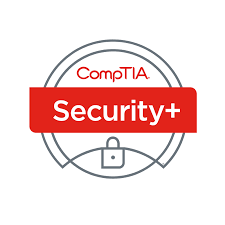

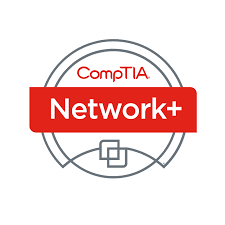
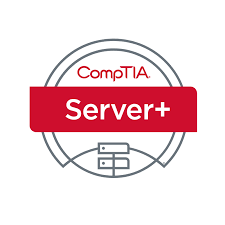
.png/f46e6515-d30d-9e91-413c-9fbb1a26a02e/)

